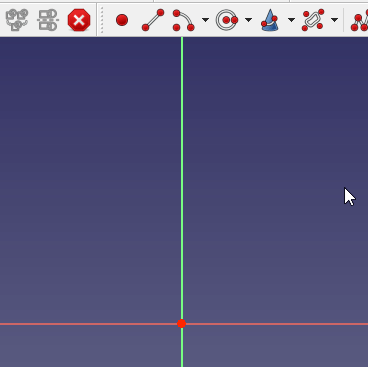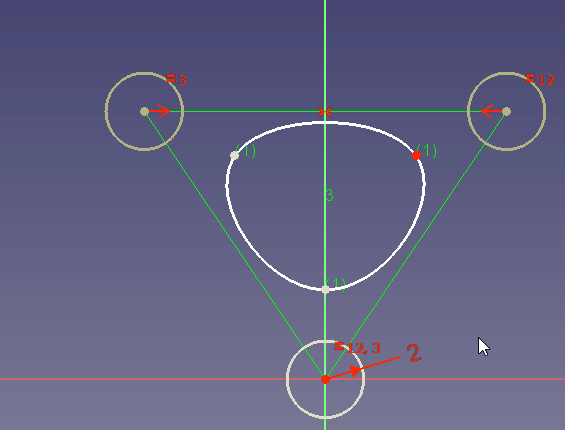Difference between revisions of "Freecad"
(→0.19) |
(→0.19) |
||
| Line 99: | Line 99: | ||
Here's my favorite way to learn things though: animated gifs. | Here's my favorite way to learn things though: animated gifs. | ||
| − | [[File:Sketcher Periodic-B-spline-creation.gif | + | [[File:Sketcher Periodic-B-spline-creation.gif]] |
| − | [[File:Sketcher Changing-control-point-weigth-dragging.gif | + | [[File:Sketcher Changing-control-point-weigth-dragging.gif]] |
{{GNU\Linux}} | {{GNU\Linux}} | ||
Revision as of 05:22, 15 March 2023
Freecad is a mechanical design tool. I typically use it in:
- additive / subtraction mode
- sketching / constraint mode
There are a number of workbenches for it. They can be installed via the addon manager in 0.18 and newer (use 0.19+ though). Some that are worth looking at are the:
- kicad stepup workbench (allows you to work with kicad board files)
- gears workbench
- fasteners workbench
0.18
0.18 is the stable release for Devuan Beowulf.
Can't Pad A Sketch
Remember to use sketcher in part design. You must make a body first, then add a sketch. If you simply go to sketcher, make a sketch, then try to pad a sketch, it will complain some of a missing body. You must click the body icon in part design.
Adding Engraved Text to Shape
This is tricky. It seems that it always is (to add engraved text).
Make sure to extrude the text before adjusting x,y,z on the 3d plane. Otherwise the extrusion will be offset by the earlier placement.
See freecad wiki tutorial (0.17). you can skip the sketcher part.
For 0.18, some guides say to use shapestring to trimex. That didn't work for me. Trimex would fail.
However, shapestring, to then PART workbench (not part design)(its bad design they are named similarly is it not? Endlessly confusing.), To then part extrude worked. You must select a font for the text. By default, it won't choose one for you. Not all work.
Ugh. 30 minutes of my life
difference between trimex and part extrude is explained here:
https://wiki.freecadweb.org/Manual:Traditional_2D_drafting
Spreadsheets of values
These are useful, but then if you duplicate a part, it makes a new spreadsheet.
External Geometry
When adding external geometry (0.18) you must have a near brandy new sketch. click external geometry, select outside sketch, then draw the rectangle. if you already have a rectangle, it will work. if you already have the rectangle, then add a constraint, then delete that constraint... well it didnt work for me that time. shift - select for Openinventor mouse.
basic example sketch to get used to external geometry tool:
- start new body, then new sketch
- make square, horizontal cons. 20mm, vertical 20mm
- make new sketch (must be a new sketch, make sure it doesn't add this circle to the old sketch)
in new sketch (but still in same body, can't be new body)
- make circle.
- give it radius const. 4mm
- external geometry on top and side lines of rectange. when selected they should turn magenta
- Now, select two CORNER points, and then click horizontal constraint.
do not select the line (that will give you a blue line/constraint. not what we want) done this way, it should work as expected.
EDIT: just did this again today, and for the last step (click horizontal constraint) instead I chose the constrain distance tool (diagonal arrows) (see top menu bar - sketcher - sketcher constraints menu) and chose between two lines. One line of the external rectangle, one of the new rectangle.
Sketches freezing up.
when adding a constraint, if you get it wrong, you get to a point where you can't delete a constraint just close the sketch (not file just sketch) then reopen and delete.
Symmetry constraint
Note: if you want to define a symmetry constraint with respect to a point, the order of the selection is important, depending on if you select the tool at the beginning or at the end.
If you click the tool first: select the first point, then the symmetry reference point, and finally the second point. If you click the tool last: select the first point, then the second point, and finally the symmetry reference point
Note: above taken verbatim from freecad wiki.
So to get center constraint, do the former, and choose opposite points.
Offset item from center lines
Offset square from center point. instead of symmetrical contraint, or vertical or horizontal, choose the diagnoal line one. then enter an offset, based on a point, and the middle lines. you may have to drag and drop it, to get it on one side or the other.
Addon Manager Fix for 0.18
The bad news is that Addon Manager is broken on 0.18. Backwards compatibility is very important. This is one thing that made windows successful. Bad show on the freecad devs part. In their defense, it's a new feature, so this is somewhat acceptable. Good news, is that two small changes in 0.18 (debian 10) will fix it. It's python, so no re-compiling needed.
Two fixes. One for macros, one for Workbenches.
https://github.com/FreeCAD/FreeCAD/commit/258f9f1577e71e30f8696b266458df23042eefa5
https://forum.freecadweb.org/viewtopic.php?f=3&t=51160
tested in devuan beowulf.
Different Preferences Menus Show Depending on Which Workbench You Are In
Subject. Edit -> preferences.
External Links
- https://forum.freecadweb.org/viewtopic.php?f=3&t=38274&p=324418#p324418 - construction items (blue) and building items (white)
0.19
From Bullseye. The forum has many example sketches, and is quite active. You can learn a lot by lurking there.
Here's my favorite way to learn things though: animated gifs.
| ||||||||||||||||||