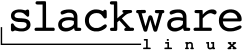Difference between revisions of "Slackware"
| (16 intermediate revisions by one other user not shown) | |||
| Line 1: | Line 1: | ||
Slackware is a cathedral type GNU\Linux installation. It is stable, and provides a lot of software. Nearly everything you need will be included. | Slackware is a cathedral type GNU\Linux installation. It is stable, and provides a lot of software. Nearly everything you need will be included. | ||
| − | [[File:Slackware_logo_from_the_official_Slackware_site.svg.png|300px|thumb|right]] | + | [[File:Slackware_logo_from_the_official_Slackware_site.svg.png|300px|thumb|right|Official Slackware Logo]] |
| Line 10: | Line 10: | ||
* https://docs.slackware.com/slackware:beginners_guide | * https://docs.slackware.com/slackware:beginners_guide | ||
| − | slackpkg update | + | {{cmd|slackpkg update}} |
Read the changelog file in /var/lib/slackpkg/ChangeLog.txt to see if you need to make any changes, based on updates. Well, you should try to, at least. | Read the changelog file in /var/lib/slackpkg/ChangeLog.txt to see if you need to make any changes, based on updates. Well, you should try to, at least. | ||
| − | slackpkg install-new | + | {{cmd|slackpkg install-new |
slackpkg upgrade-all | slackpkg upgrade-all | ||
| − | slackpkg clean-system | + | slackpkg clean-system}} |
'''NOTE:''' I technically, tend to not clean up old packages much. Bad habit, but it sometimes puts things you want to keep there. | '''NOTE:''' I technically, tend to not clean up old packages much. Bad habit, but it sometimes puts things you want to keep there. | ||
| Line 23: | Line 23: | ||
the steps for this are something like: | the steps for this are something like: | ||
| − | /usr/share/mkinitrd/ | + | {{cmd|/usr/share/mkinitrd/mkinitrd_command_generator.sh -k 3.2.29}} |
NOTE: see /boot/README.mkinitrd | NOTE: see /boot/README.mkinitrd | ||
NOTE: be careful not to mix up -k with -l, -l is used later. | NOTE: be careful not to mix up -k with -l, -l is used later. | ||
| Line 53: | Line 53: | ||
lilo | lilo | ||
as root. | as root. | ||
| + | |||
| + | ==Packages - SlackBuilds== | ||
| + | First check the default repos. | ||
| + | # slackpkg install <program> | ||
| + | |||
| + | Any packages that are not in the default repo will probably be in SlackBuilds.org. Slackware is currently in 14.3, but 14.2 or 14.1 tested packages usually work in 14.3, afaik. | ||
| + | |||
| + | |||
| + | General process for slackbuilds, since I always forget | ||
| + | ===Workflow=== | ||
| + | |||
| + | # Read readme of build | ||
| + | # Download slackbuild AND source | ||
| + | # extract slackbuild | ||
| + | # mv source into same dir as slackbuild | ||
| + | # chmod +x something.SlackBuild | ||
| + | # as root, run ./something.SlackBuild | ||
| + | # if package builds succesfully, then installpkg /tmp/pkgname | ||
| + | |||
| + | Full details here: https://slackbuilds.org/howto/ | ||
| + | |||
| + | ====Troubleshooting==== | ||
| + | Rarely, I've had to adjust settings in the slackbuild script, so if that fails, start there. Most packages don't | ||
| + | have this problem. | ||
| + | |||
| + | {{GNU\Linux}} | ||
| + | [[Category:Deprecated Pages]] | ||
Latest revision as of 17:10, 27 June 2025
Slackware is a cathedral type GNU\Linux installation. It is stable, and provides a lot of software. Nearly everything you need will be included.
Updating
Basic update steps (not for major releases):
ref:
- https://docs.slackware.com/howtos:slackware_admin:systemupgrade
- https://docs.slackware.com/slackware:beginners_guide
slackpkg update
Read the changelog file in /var/lib/slackpkg/ChangeLog.txt to see if you need to make any changes, based on updates. Well, you should try to, at least.
slackpkg install-new slackpkg upgrade-all slackpkg clean-system
NOTE: I technically, tend to not clean up old packages much. Bad habit, but it sometimes puts things you want to keep there.
TRAP: you aren't done yet. Did you upgrade the kernel? If so, you must reconfigure lilo.
the steps for this are something like:
/usr/share/mkinitrd/mkinitrd_command_generator.sh -k 3.2.29
NOTE: see /boot/README.mkinitrd NOTE: be careful not to mix up -k with -l, -l is used later.
/usr/share/mkinitrd/mkinitrd_command_generator.sh -l /boot/vmlinuz-huge-4.4.208
This would be wrong at this juncture.
It will give you a new command to run.
Note what command it gives you, and edit the /boot/initrd.gz
to be something like /boot/initrd_3_2_29.gz, so you have an old one.
This way you retain the old boot information, as a backup.
Now run the command. here's one example of what it looks like:
# mkinitrd -c -k 4.4.208 -f ext4 -r /dev/sda1 -m xhci-pci:ohci-pci:ehci-pci:xhci-hcd:uhci-hcd:ehci-hcd:hid:usbhid:i2c-hid:hid_generic:hid-c>
That makes the initial ram disk. Now you need to update lilo.
run mkinitrd again, and it will give you a block to append to lilo config.
/usr/share/mkinitrd/mkinitrd_command_generator.sh -l /boot/vmlinux-generic-3.2.29
Note that this command will again spit out a initrd = /boot/initrd.gz in the config, that you must change to have the version number differentiator you added in the previous step, if you did so. Really, you just need a backup kernel. If you make one backup kernel, that is enough.
After lilo.conf has been edited, run
lilo
as root.
Packages - SlackBuilds
First check the default repos.
# slackpkg install <program>
Any packages that are not in the default repo will probably be in SlackBuilds.org. Slackware is currently in 14.3, but 14.2 or 14.1 tested packages usually work in 14.3, afaik.
General process for slackbuilds, since I always forget
Workflow
- Read readme of build
- Download slackbuild AND source
- extract slackbuild
- mv source into same dir as slackbuild
- chmod +x something.SlackBuild
- as root, run ./something.SlackBuild
- if package builds succesfully, then installpkg /tmp/pkgname
Full details here: https://slackbuilds.org/howto/
Troubleshooting
Rarely, I've had to adjust settings in the slackbuild script, so if that fails, start there. Most packages don't have this problem.
| ||||||||||||||||||