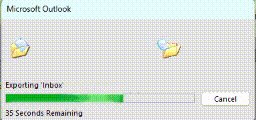Difference between revisions of "Windows Misc"
| (4 intermediate revisions by the same user not shown) | |||
| Line 4: | Line 4: | ||
==General Troubleshooting of BSOD or Related== | ==General Troubleshooting of BSOD or Related== | ||
| − | + | [[File:Classicwindows.gif|billions of transistors, billions of man hours, and yet can't estimate how much time it will take|frame]] | |
===System won't boot, stuck at startup screen=== | ===System won't boot, stuck at startup screen=== | ||
(these are for W10 and paraphrased liberally from linuxhint.com) | (these are for W10 and paraphrased liberally from linuxhint.com) | ||
| Line 48: | Line 48: | ||
<small> This will help, simply because it forces a full shutdown. | <small> This will help, simply because it forces a full shutdown. | ||
Otherwise, occasionally you will have errors from a system that | Otherwise, occasionally you will have errors from a system that | ||
| − | only suspends.</small> | + | only suspends. There are a few ways to do this but one is: powercfg.cpl, |
| + | choose what the power buttons do, then change settings that are currently unavailable. (01/23)</small> | ||
* Safe Mode | * Safe Mode | ||
| Line 54: | Line 55: | ||
be found in the boot options, in msconfig. When | be found in the boot options, in msconfig. When | ||
you are done, you should disable it.</small> | you are done, you should disable it.</small> | ||
| + | |||
| + | ==Troubleshooting BSOD alt== | ||
| + | <small><pre> | ||
| + | first obvious stuff like check system logs (eventvwr) and recent installs / updates | ||
| + | 'reliability' at cmd prompt | ||
| + | sfc /scannow and the wism command then sfc again if needed | ||
| + | enable minidumps (systempropertiesadvanced - make sure they are small memory dumps) | ||
| + | bluescreenview | ||
| + | |||
| + | boot reinstall stuff such as: | ||
| + | system restore | ||
| + | reinstall os files (can be dangeruos, may lose files, backup first!) | ||
| + | |||
| + | there are some other good guides on linuxhint | ||
| + | </pre></small> | ||
| + | |||
| + | ==Autoruns== | ||
| + | Autoruns is a neat program, though it's arguable how practically useful it is. It allows you to send files / file hashes to Virus Total for example. I've put it here, just so I don't forget about it. | ||
Latest revision as of 22:28, 24 October 2025
From time to time, a user with Windows will run into an unexpected problem, and in these scenarios it helps to 'be prepared'. This page will list some general troubleshooting techniques so you have something to work off of.
General Troubleshooting of BSOD or Related
System won't boot, stuck at startup screen
(these are for W10 and paraphrased liberally from linuxhint.com)
- Unplug all unnecessary external devices and peripherals.
This can manifest in multiple ways. The simplest is that the system won't boot with say e.g. a webcam connected. Another one is that the system won't boot (sometimes) when you connect a certain peripheral to a specific usb port. In one scenario I had a hdd that would break bootup 40% of the time when plugged into the back USB ports, and 0% of the time when plugged into the front usb ports. Reasonably common.
- Use one of the recovery options.
In Windows 7, it was possible to go to safe mode (especially with malware). That has been removed, unfortunately, but there is still a recovery boot mode, where some things can be attempted. This mode can also be accessed from a Windows 10 ISO (usb). One way to get into the recovery mode is to hold down the 'shift' key and choose 'restart' from the start menu. Then choose troubleshoot then advanced options.
- System restore, System recovery
See the recovery boot mode, or use an iso.
- System File Checker
This is sfc /scannow from the cmd line. This will repair some system files.
- Disable all non microsoft services
Go into services.msc or msconfig and there should be a checkbox to 1) hide all microsoft services, then 2) choose the disable all button. Note that there is also a services menu in taskmgr, but this is a red herring, as it does not have ALL the services. This is more or less a temporary fix, as you might want the services to run.
- Disable fast shutdown
This will help, simply because it forces a full shutdown. Otherwise, occasionally you will have errors from a system that only suspends. There are a few ways to do this but one is: powercfg.cpl, choose what the power buttons do, then change settings that are currently unavailable. (01/23)
- Safe Mode
Safe mode is still available, though harder to access. It can be found in the boot options, in msconfig. When you are done, you should disable it.
Troubleshooting BSOD alt
first obvious stuff like check system logs (eventvwr) and recent installs / updates 'reliability' at cmd prompt sfc /scannow and the wism command then sfc again if needed enable minidumps (systempropertiesadvanced - make sure they are small memory dumps) bluescreenview boot reinstall stuff such as: system restore reinstall os files (can be dangeruos, may lose files, backup first!) there are some other good guides on linuxhint
Autoruns
Autoruns is a neat program, though it's arguable how practically useful it is. It allows you to send files / file hashes to Virus Total for example. I've put it here, just so I don't forget about it.